Guide Comments
Overview
The comments feature helps make your Dozuki site more interactive and collaborative for your users. Through comments, your experienced users can suggest ways to improve procedures, and your inexperienced users can quickly access helpful information for any step in a procedure. Comments are added to specific step within a guide and all are displayed at the bottom of the page.
Adding a Comment
To add a comment, go to the step you would like to add a comment to.
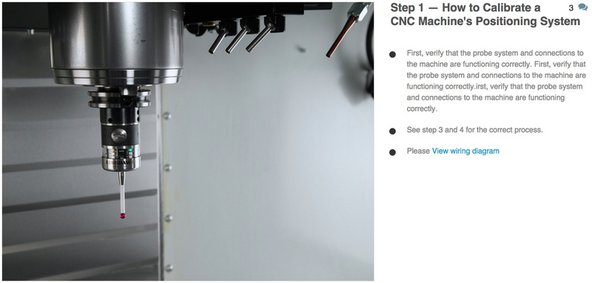
Press the speech bubbles icon on the right side of the step. If comments have already been made on this step, the number of existing comments will display on the left of the speech bubbles icon.

When you’ve clicked the speech bubbles icon, you will be redirected to the bottom of the page, where you will find a text box for you to type a comment into.
Once you are satisfied with your comment, press “Add Comment”.
Viewing Comments on a Guide
To view all comments on a guide, scroll to the bottom of the page. All of the comments on a guide are displayed here and are organized by each step they are related to. You can also view all comments on your site on the Site Explorer.
Moderating Comments
There are three ways to moderate a comment: deleting, voting to remove it because it’s Spam or Offensive, and voting to change it into a Question. To moderate a comment, begin by hovering over the name of the person who posted the comment and the date it was posted. To the right of this information, your three options will appear.
If you want to delete the comment, simply click on the “Delete” link.
If you would like to either vote to mark the comment as spam/offensive or vote to turn the comment into a question, click on the “Actions” link. A pop up will appear with your two options:
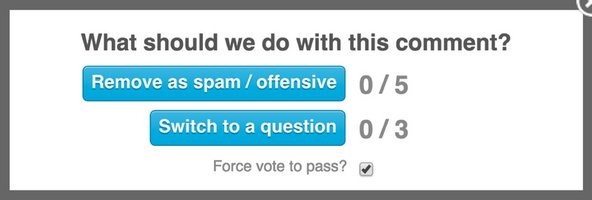
From these options you can either vote to remove a comment for being spam or offensive, or vote to turn the comment into a question. If you are an Administrator, you can force your vote to pass, requiring no votes other than your own on the action.
To vote for a comment to be removed because it is spam or offensive select the blue “Remove as spam/offensive” button.
To vote for a comment to be turned into a question select the blue “Switch to a question” button. You may select this option in the case that a comment would be more beneficial as a question posted to the Answers forum.
Cet article vous a-t-il été utile ?
Vous n'avez pas trouvé la réponse que vous cherchiez ?
Poser une questionVotre vote a bien été enregistré.
Dites-nous en plus. (facultatif)


